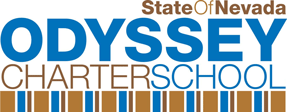Filling out the FAFSA® form can be a straightforward and easy process. Below are some tips to help you along the way.
Prefer a mobile app? The FAFSA form is on the myStudentAid app, available on the App Store (iOS) or on Google Play (Android).
Try This Resource
The FAFSA Process graphic—Walks through the process of preparing for, completing, and submitting a FAFSA form. Includes info on what happens after the form is submitted.
Creating an FSA ID
We strongly recommend you create an FSA ID, a username and password combination, that allows you to sign your FAFSA® form electronically. Your FSA ID also can be used to access the myStudentAid app, sign loan contracts, and access certain information online. While you can get your FSA ID as you’re completing the FAFSA form online, getting it ahead of time and using it to fill out the FAFSA form on fafsa.gov or on the myStudentAid mobile app cuts down on errors and delays. Find out how to get an FSA ID and what to do if you forgot your FSA ID.
Important note: If you’re a dependent student, one of your parents whose information is reported on the FAFSA form will also need an FSA ID so that he or she can sign your application electronically. If your parent doesn’t have a Social Security number (SSN), your parent won’t be able to create an FSA ID (which requires an SSN). This means you’ll have to select the option to print a signature page when you get to the end of your FAFSA form on fafsa.gov (this option isn’t available in the myStudentAid app).
Creating your FSA ID before you begin the FAFSA® form only takes a few minutes and could prevent processing delays. (Plus, you can’t use the myStudentAid mobile app at all without an FSA ID, so you’ll need to create it before filling out the FAFSA form on the app.)
Tip: Use your FSA ID to start your FAFSA form.
When you create your FSA ID, be careful to enter your name and Social Security number exactly as they appear on your Social Security card. Then, if you go to fafsa.gov to start your application and indicate that you are the student, you will be given the option to enter your FSA ID or to enter your “identifiers” (your name, date of birth, and SSN).
If you log in with your FSA ID, certain information (including your name, Social Security number, and date of birth) will be automatically loaded into your application. This will prevent you from running into a common error that occurs when your verified FSA ID information doesn’t match the information on your FAFSA form. Additionally, you won’t have to provide your FSA ID again to sign your FAFSA form electronically or to use the Internal Revenue Service Data Retrieval Tool (IRS DRT) if you’re eligible.
The student is the one applying for financial aid, so be sure it’s the student entering his or her FSA ID in the “I am a student and want to access the FAFSA form” section. Do not start the FAFSA form by supplying the parent’s FSA ID in the student role.
Gathering the Documents Needed to Apply
The FAFSA questions ask for information about you (your name, date of birth, address, etc.) and about your financial situation. Depending on your circumstances (for instance, whether you’re a U.S. citizen or what tax form you used), you might need the following information or documents as you fill out the FAFSA application:
-
Your Social Security number (it’s important that you enter it correctly on the FAFSA form!)
-
Your parents’ Social Security numbers if you are a dependent student
-
Your driver’s license number if you have one
-
Your Alien Registration number if you are not a U.S. citizen
-
Federal tax information or tax returns including IRS W-2 information, for you (and your spouse, if you are married), and for your parents if you are a dependent student:
- IRS 1040
- Foreign tax return or IRS 1040NR
- Tax return for Puerto Rico, Guam, American Samoa, the U.S. Virgin Islands, the Marshall Islands, the Federated States of Micronesia, or Palau
-
Records of your untaxed income, such as child support received, interest income, and veterans noneducation benefits, for you, and for your parents if you are a dependent student
-
Information on cash; savings and checking account balances; investments, including stocks and bonds and real estate (but not including the home in which you live); and business and farm assets for you, and for your parents if you are a dependent student
Keep these records! You may need them again. Do not mail your records to us.
Try This Resource
2022–23 FAFSA on the Web Worksheet—Provides a preview of the questions students and parents may be asked while completing the FAFSA form.
One thing you don’t need for the FAFSA® form is money! The FAFSA form is FREE, so if a website or mobile app asks you to pay to fill it out, you’re not dealing with the official FAFSA site or the official myStudentAid app. Remember, this is a government application, so it’s on a .gov website and an official U.S. Department of Education mobile app.
Getting Help
If you need help filling out the FAFSA form, use these free tools:
-
Select the white question mark icon next to a FAFSA question to view a “tool tip” that provides information about how to answer that question.
-
In the online FAFSA form, you can visit the “FAFSA Help” page, where you can view trending FAFSA topics, browse FAQs, search for more information, or select “Contact Us.”
-
Once you click on “Contact Us,” you’ll have the option of emailing us with your question or, during business hours, chatting (in English or Spanish) with live technical support staff. (In the myStudentAid mobile app, you can find the contact information via the “hamburger menu”—the three parallel lines at the top right of the screen.)
Starting Your FAFSA® Form and Providing Your Basic Personal Information
The FAFSA form is available on Oct. 1 for the next school year. We encourage you to fill it out as soon as possible on or after Oct. 1 to meet FAFSA deadlines.
FAFSA® Filing Options
You may choose any of these methods to file a FAFSA form:
-
Log in at fafsa.gov to apply online or
-
Fill out the form in the myStudentAid mobile app, available on the App Store (iOS) or Google Play (Android) or
-
Complete a 2022–23 FAFSA PDF (note: you must print out and mail the FAFSA PDF for processing) or
-
Request a print-out of the FAFSA PDF by calling us at 1-800-4-FED-AID (1-800-433-3243); then fill out the form and mail it for processing
If you are starting the application for the first time on fafsa.gov, select “Start Here.” As you begin, keep the following in mind:
-
Your name and Social Security number must match those on your Social Security card. Follow this tip to avoid getting a notice that your information doesn’t match the Social Security Administration’s records (or your FSA ID account).
-
If you’re concerned about providing your personal information on the log-in page, choose the virtual keyboard option for additional security.
If you’re starting for the first time on the myStudentAid mobile app, you will select
- “FAFSA® form” in the menu or on the dashboard;
- your role;
- the “Start a New FAFSA Form” button.
You cannot fill out the FAFSA form on the mobile app without an FSA ID.
Your registration status with Selective Service no longer affects your eligibility to receive federal student aid. However, you can still register through the FAFSA form. For general information about registering, call Selective Service toll-free at 1-888-655-1825 or visit sss.gov.
The following tips apply whether you’re filling out the form online or on the mobile app:
-
Near the beginning of the FAFSA application, you’ll create a “save key,” a temporary password that you’ll use if you start your FAFSA form, save it without finishing it, then want to open it again later to finish it. One benefit of the save key is that students and parents can use this function to access the FAFSA form if they are completing the application in separate locations. (Unlike with the FSA ID, which needs to be kept private, it’s okay to tell your parent what your save key is.)
-
If you are applying for a summer session, contact the financial aid office at your college to find out which school year you should select when you complete your FAFSA form.
If you filled out a FAFSA form last year and want to renew it, select “Log In” on the FAFSA home page, select “I am the student, and want to access the FAFSA form,” enter your FSA ID, and be sure to select “FAFSA RENEWAL” once given the option. That way, many of the (nonfinancial) questions will be prefilled for you. Just be sure to update any information that has changed since last year.
Only the student can start a FAFSA renewal using his or her FSA ID. If you’re a dependent student and your parent helps you with your FAFSA form, you should start the FAFSA renewal, save it, and give the save key to your parent so he or she can access your FAFSA form.
If you’re using the mobile app and are eligible for a FAFSA renewal, your information will be prefilled.
Listing Colleges and/or Career Schools
While completing the FAFSA form, you must list at least one school to receive your information. The schools you list will use your FAFSA information to determine the types and amounts of aid you may receive. Use the Federal School Code Search to find the colleges you’re interested in including on your FAFSA form.
For federal student aid purposes, the order of schools for your college list does not matter. However, to be considered for state aid, some states require you to list schools in a particular order (for instance, you might need to list a state school first). Find out whether your state has a requirement for the order in which you list schools on your FAFSA form
You can list up to 10 schools online or in the mobile app or up to four schools on a FAFSA PDF. (You can add more schools to your FAFSA form later.) Schools you list on the application will automatically receive your FAFSA results electronically.
Note: Schools will not be able to see which other schools you listed on your FAFSA form.
You should add any school that you plan on applying to, or that you have applied to, even if you haven’t been accepted yet. In most cases, once a school accepts you, they will then work on developing your aid offer.
Determining Your Dependency Status
The FAFSA form asks a series of questions that determine whether you are a dependent or independent student for purposes of applying for federal student aid. If you are a dependent student, you must report parent information, as well as your own information, on your application. If you’re curious, you can find out now whether you’re a dependent student.
Reporting Parents’ Information
If you’re a dependent student, you’ll need to report parent information on your FAFSA form. Visit our page on reporting parent information to find out who counts as your parent, what to do if you don’t live with your parents, and what to do if you don’t have access to your parents’ financial information.
Your FAFSA information is safe with us! Is it safe with you? Read Federal Student Aid and Identity Theft to learn how we safeguard the personal information you report on fafsa.gov. We’ve also included some tips on what you can do (at home, online, or in the dorm) to keep your identity from being stolen.
Providing Financial Information
The FAFSA form asks for financial information, including information from tax forms and balances of savings and checking accounts.
-
The 2022–23 FAFSA form asks for 2020 tax information.
-
The 2021–22 FAFSA form asks for 2019 tax information.
Note: If your or your family’s financial situation has changed significantly from what is reflected on your federal income tax return (for example, if you’ve lost a job or otherwise experienced a drop in income), you may be eligible to have your financial aid adjusted. Complete the FAFSA questions as instructed on the application (including the transfer of tax return and income information), submit your FAFSA form, then contact the school you plan to attend to discuss how your current financial situation has changed. Note that the school’s decision is final and cannot be appealed to the U.S. Department of Education.
What to Do If Your Parents’ (or Your) Marital Status Has Changed Since Taxes Were Filed
Here are some tips for this type of situation using the example of the 2022–23 FAFSA form:
-
The FAFSA form asks for marital status “as of today” (the day it’s filled out). So, if the student or parent is married now but wasn’t in 2020 (and therefore didn’t file taxes as married), the spouse’s 2020 income will need to be added to the FAFSA form.
-
Similarly, if the student or parent filed 2020 taxes as married but is no longer married when filling out the FAFSA form, the spouse’s income will need to be subtracted.
-
And if the student or parent was married when filing 2020 taxes, then got divorced and is now married to someone else, there’s a bit more math to do: Subtract the ex’s income, then add the new spouse’s income.
The FAFSA help text covers all these situations in more detail as you’re filling out the application.
Automatically Transferring Your Tax Information Using the Internal Revenue Service Data Retrieval Tool (IRS DRT)
The IRS DRT automatically transfers tax information into the FAFSA form. Be sure to consider this option if it’s offered to you. (If you requested an extension on filing your taxes and didn’t file until September or later, find out when your tax return information will likely be available using the IRS DRT.)
Try This Resource
Simple Steps to Transfer Tax Information Into Your FAFSA® Form graphic—Explains how to use the IRS Data Retrieval Tool to transfer tax information into the FAFSA form.
Here’s how the IRS DRT process works, assuming your tax information is available:
-
The IRS DRT takes you to the IRS website, where you’ll need to provide your name and other information exactly as you provided it on your tax return. Some information will be prepopulated from your FAFSA form.
-
At the IRS site, you’ll see a page that indicates that your tax information is available. (For security and privacy protections, you won’t see the actual information.) You can choose to import your information into the FAFSA form, or you can cancel your request and return to the FAFSA site.
-
If you choose to import your information into the FAFSA form, you’ll find that on the FAFSA site, instead of your tax information being displayed, you’ll see “Transferred from the IRS” in the appropriate fields. You won’t be able to make changes to those answers.
Using the IRS DRT saves you time and effort:
-
You don’t have to find your tax records.
-
You don’t have to worry about making mistakes entering your tax information on your FAFSA® form.
-
You may not need to provide an IRS tax transcript or a signed copy of your income tax return if you’re selected for verification.
Can I change the tax return information that I transfer into the FAFSA® form via the IRS DRT?
No. Information you transfer via the IRS DRT can’t be changed. Remember, the information transferred is coming from your filed tax return, so it shouldn’t need to be changed. If your financial situation has changed or you filed a 1040X amended return, contact your school’s financial aid office to discuss whether it would be appropriate for the school to adjust the information on your FAFSA form.
If I’ve transferred my tax return information into the FAFSA® form via the IRS DRT, and then decide I want to enter the information manually instead, can I clear the information that was transferred via the DRT?
We strongly discourage clearing the information. The IRS DRT remains the fastest, most accurate way to input your tax return information into the FAFSA form. Additionally, using the IRS DRT to enter your tax information into the FAFSA form may reduce the amount of paperwork you need to provide to your school later.
If, despite this, you still want to clear the information transferred via the IRS DRT and enter your tax information manually—and you haven’t submitted the application or correction yet—you can select the “Reset FAFSA” button at the top of the page (or in the menu at the upper right of the mobile app screen). Just know that by doing so, the entire application or correction will be cleared, and you will have to start the entire application or correction over again.
If I enter my tax information manually, will I be able to see it?
Yes. Tax return information that’s entered manually will be visible on fafsa.gov, in the mobile app, and on your Student Aid Report.
Signing and Submitting the FAFSA® Form
Before your FAFSA form can be processed, you’ll need to sign and submit the application. Here are some tips as you finish your FAFSA form:
-
Be sure to sign with your FSA ID (your username and password) so your FAFSA form will be processed as quickly as possible. (If you log in to the form by providing your FSA ID, you won’t be asked for it again when it’s time to sign. However, if you’re providing parent information, one of your parents will be required to sign your application.)
-
While your online FAFSA form will be processed much quicker if you (and your parent if you’re a dependent student) sign your FAFSA form with your FSA ID, you have the option to print out, sign, and mail in a signature page to the address listed on the page. Learn more about printing a signature page.
-
Once you see your confirmation page, you’ll know you’ve successfully submitted your FAFSA form. If you provided an email address on the form, you’ll automatically receive the confirmation page by email. There are a few differences between the emailed confirmation and the one you’ll see in the FAFSA form before exiting the application, so consider printing or saving your confirmation page before you exit. For example, the emailed confirmation won’t include the college graduation, retention, and transfer rates for schools you listed on your FAFSA form.
-
There are some states that have a partnership with our office that allows you to transfer your information directly into your state aid form (for example, New York residents can use this interface to link directly to the application for the Tuition Assistance Program [TAP]). When you fill out the FAFSA form, you’ll have the option to apply with certain state financial aid forms. So, if you see a link from your FAFSA confirmation page to your state financial aid form, you should select it. The link will appear only on the confirmation page within the FAFSA form, so be sure to take advantage of it while you’re still in the application.
-
Your confirmation page offers the option for the parent information in your FAFSA form to be transferred automatically into another student’s application. So, if you have a sibling who needs to fill out a FAFSA form, be sure to use this option when you see your confirmation page. The link will appear only on the confirmation page within the FAFSA form, so be sure to take advantage of it while you’re still in the application. Note: If you’re filling out the FAFSA form on the myStudentAid app, your parent will see this option only if they sign and submit after you.
Top FAFSA® Tips
-
Read all questions and instructions carefully.
-
Meet FAFSA deadlines.
-
Check your email (including spam) regularly for any messages from Federal Student Aid or your college.
Taking the Next Steps
Once you’ve completed your FAFSA form, there are more steps you have to take before you receive financial aid. Make sure you know what happens after you submit your FAFSA form.